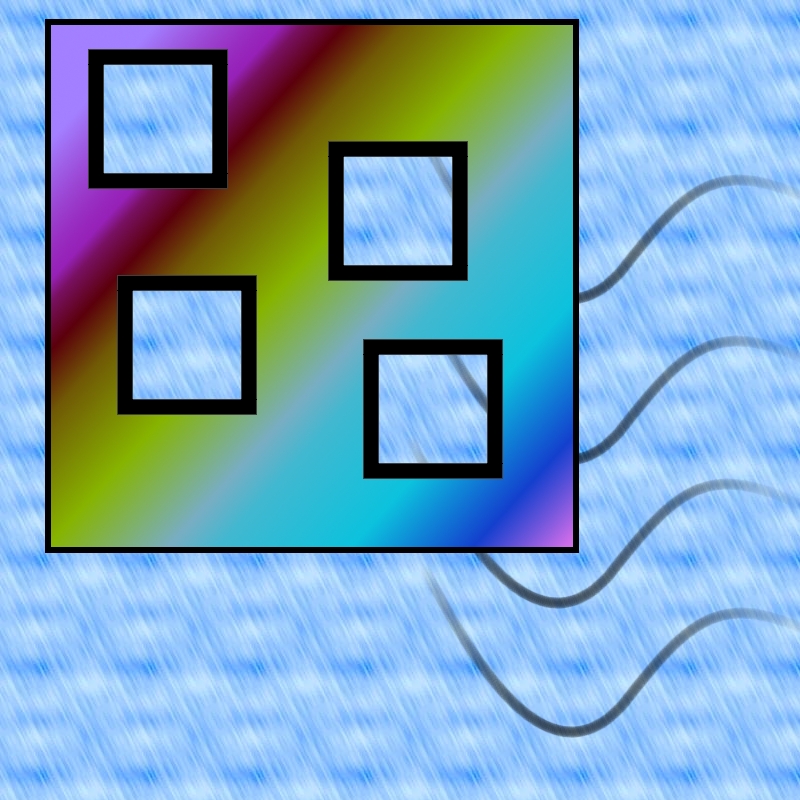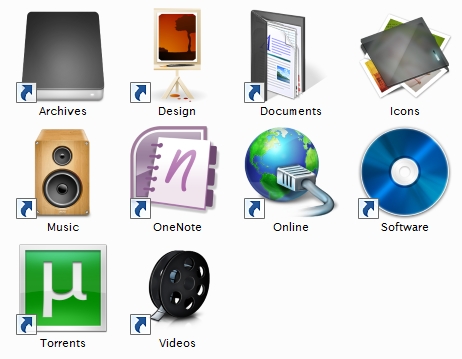Nicks Mind Portal
Insight into something.
How-To: Fully Reset Icons (Thumbnails) in Windows 7
Posted on by Nick Guthrie on October 7th, 2010 | 0 Comments »
Sometimes your Icons for one reason or another do not display correctly in Windows. This can be frustrating, and depending on the problem hard to fix.
Here is one way to potentially fix your problem:
Completely Clear the Thumbnail Cache:
- Click the Start Orb >> Accessories >> System Tools >> Disk Cleanup
- OR: Click the Start Orb >> Type Disk Cleanup >> Select Disk Cleanup
- Right Click the Taskbar >> Select Start the Task Manager >> Select the Processes Tab
- Click (Highlight) explorer.exe
- Click the End Process Button (in the bottom right hand corner) (Windows explorer now exits, but that is ok)
- In the Disk Cleanup Window, Select C: (or wherever Windows is installed) >> Click OK
IF: it hangs:
- Sometimes it just takes a while, so waiting also solves the problem, but if it hangs, Skip to step 7 and start again, this routinely happens to me and I don't see a solution or know why it does this.
- Check the Thumbnails Box and Uncheck all other boxes.
- You can clean up whatever else you want, but you only need to select thumbnails to cleanup the image icons on your computer.
- In Windows Task Manager, Select the Applications Tab >> Click the New Task button in the bottom right corner
- Type explorer.exe