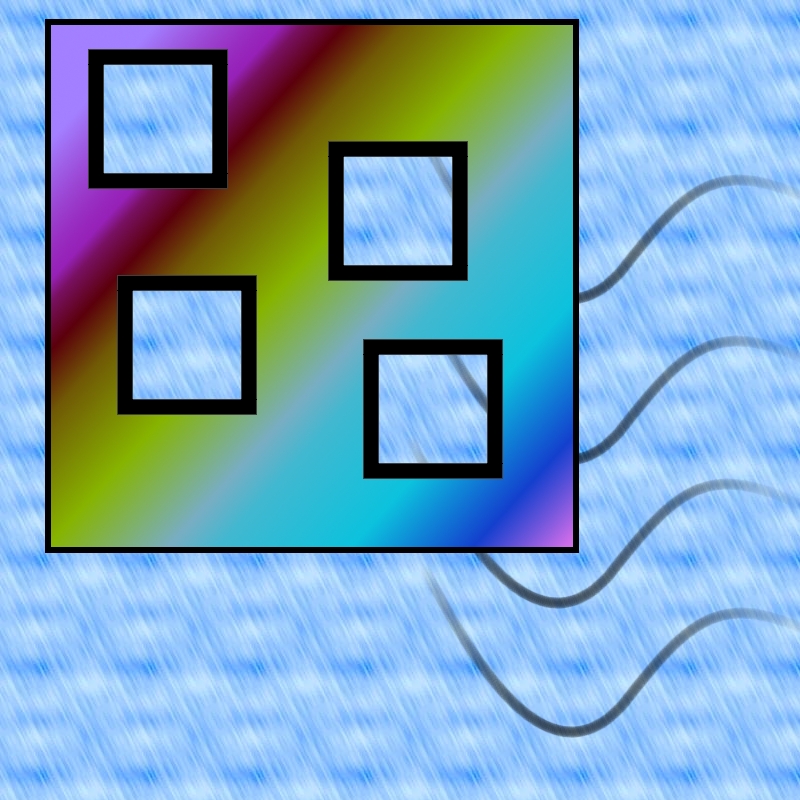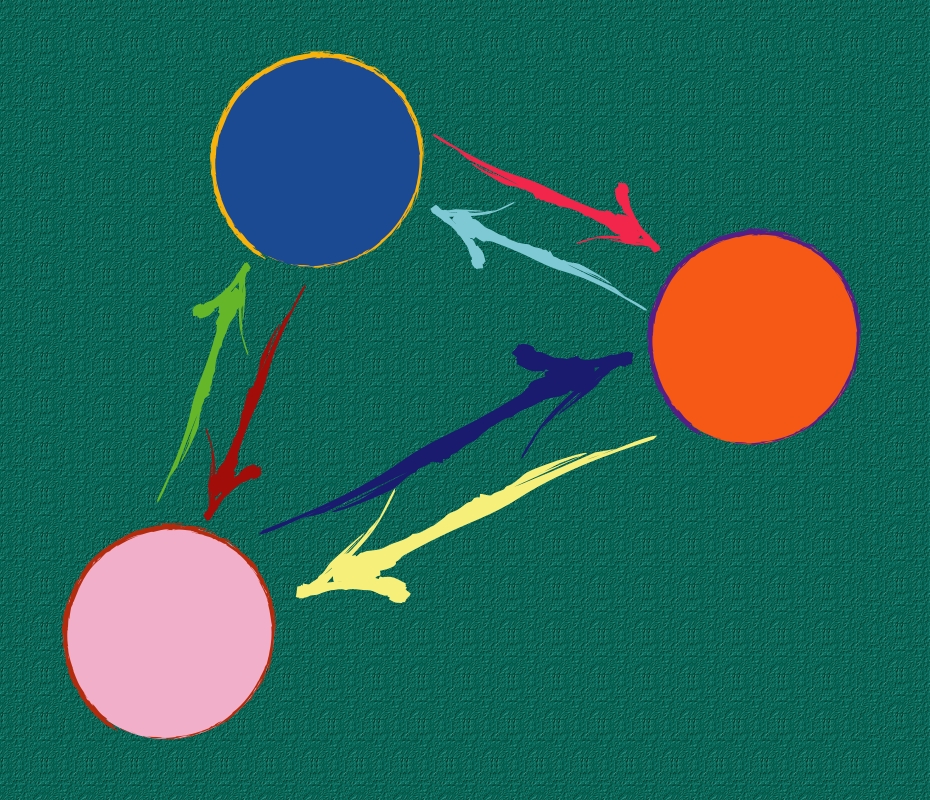Nicks Mind Portal
Insight into something.
How-To: Installing and Uninstalling Programs in Ubuntu
Posted on by Nick Guthrie on October 8th, 2010 | 0 Comments »
Installing programs in Linux is very simple and fun to use because nearly all the software is completely free. You just decide what you want, type a short command, and you have the program installed. This is far easier than having to search all over the Internet for a secure download location, download, and then install as is the Windows method.  Additionally all of the power is given to the user and there are multiple ways to install programs.
Methods of Installing:
- Ubuntu Software Center
- Aptitude
- Command Line
------------------------------------------------------------------------------
Using Ubuntu Software Center
Probably the simplest method to install a program for a new user is to use the Ubuntu Software Center. Its located under applications on your top menus.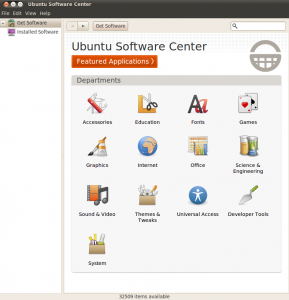
To Install a Program:
- Open Ubuntu Software Center.
- Search for whatever application you would like to install.
- Once you have found an application you want, Click Install.
To Uninstall a Program:
- Open Ubuntu Software Center.
- Click (Highlight)Â Installed Software.
- Find/Search/Browse the application you would like to Uninstall.
- Once you have found an application you want to Uninstall, Click the remove button.
------------------------------------------------------------------------------
Using Aptitude
For experienced users, aptitude is probably one of the most powerful ways to install, Uninstall, and learn what each package consists of.
Features:
- It has a command line GUI which is navigated with keyboard shortcuts.
- It can give you different options for uninstalling and installing packages.
- There are short descriptions of what each package consists of.
To Install a Program:
- Open a Terminal
- Type
sudo aptitude - Enter your password
- To search for a package: a. Type / b. Search for a word in the package name c. Type Enter
- Type N to cycle through all packages containing your search query
- Type g to install
Commands in Aptitude:
Note: Insert Aptitude Commands as a Table------------------------------------------------------------------------------
Using the Command Line
To Install a .deb
Given a package named "package.deb" (without the quotes)- Open a Command Prompt
- Navigate to the folder where the .deb is located
- Type
sudo dpkg -i package.deb(replacing package.deb with your .deb file of course)
To install a tar.bz2:
Open a Command Prompt and Type (do not type #):# tar xvzf package.tar.gz (or tar xvjf package.tar.bz2)
# cd package
# ./configure# make
# make install
Viola, you have installed your tar.gz
------------------------------------------------------------------------------
To Uninstall a Program:
To remove the package & all configuration files for package lighttpd Type:
sudo apt-get --purge remove lighttpd